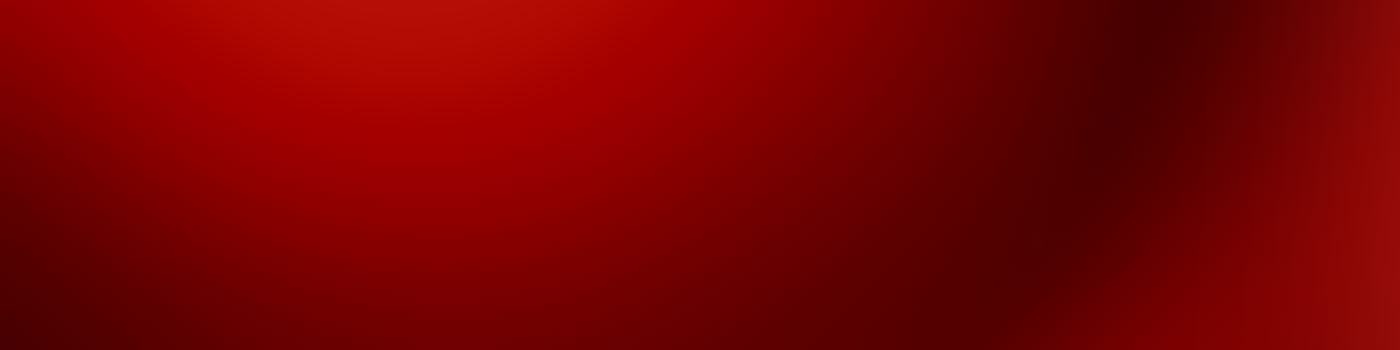Get Started
Login Procedure for Sitecore 10
The login process has changed slightly since the introduction of Sitecore 10. Please refer to the below instructions and video for more information.
- You will need to be on the SMU network to access Sitecore. This can be from a VPN connection or while on PerunaNet or connect via Ethernet. Just click the Sign In button above, and you’ll be redirected to the new Sitecore Identity Server. Click the “Login with SMU email address” button.
- At the new Microsoft prompt, enter your SMU email. This is your current email but with the 'smu.edu' domain. ex. cuser@smu.edu. Since SSO is enabled, if you are already logged into SMU services, you may automatically be directed to Sitecore.
- If you are not already logged into an SSO service, you will be asked to sign into SMU Azure AD (idp.smu.edu) with your SMU account & password. Do not bookmark this page.
- If you have not authenticated with the Duo Two-Factor Authentication in a while, you will be prompted to do so.
- On your mobile device, Approve the Duo push.
- Duo Security will ask if you want to trust the current browser. If you are on a public computer, select the "No" option. If you are on your personal workstation, you can select "Yes."
- You will then be redirected to the Microsoft Asure sign-in. If you want to reduce the number of logins, you can select "Yes" to "Stay signed in?"
- Once you've signed into Sitecore for the first time after the upgrade, you will want to confirm your permissions.
Access Your Content
Your site can be edited within the Content Editor. For more information about editing your site, please see Using Sitecore on the SMU Wiki.
Getting Help & Support
There are many ways to get help with Sitecore. For most basic "how to" questions, we encourage all of our users to contact IT Help Desk or use the Sitecore Knowledge Base on the SMU Wiki. For training and tutorials, please visit the Training On-Demand page. We also have several opportunities for Sitecore in-person trainings and webinars per year on our IT Training page.