Canvas Integrations
Learning Management System (LMS) integrations are the external software tools through which platforms like Canvas offer additional instructional functionality and share verifiable personal data about LMS users with external software vendors, such as Zoom or Panopto.
If you do not see the LMS integration you are looking for, please consult with your school's Academic Technology Service Director (ATSD) to submit an IT Help Desk ticket for the specific Canvas Integration Request.
Request Process
- Always begin by consulting with the Academic Technology Services Director (ATSD) of your school to discuss needs—often, there might be existing solutions on campus to meet your needs!
- Work with your ATSD to gather the information necessary for the integration request:
- Tool Name
- Vendor Point of Contact, Website, Email Address, and Phone Number
- A description of the tool and its use
- Number of users impacted
- Desired implementation semester
- Tasks that must be completed outside of Canvas: creating student accounts, setting up and grading assignments
- Need for student licenses to be purchased individually
- Funding source for the integration
- Submit a Canvas Integration Request (this will create an IT Help Desk ticket for tracking)
The Approval Process
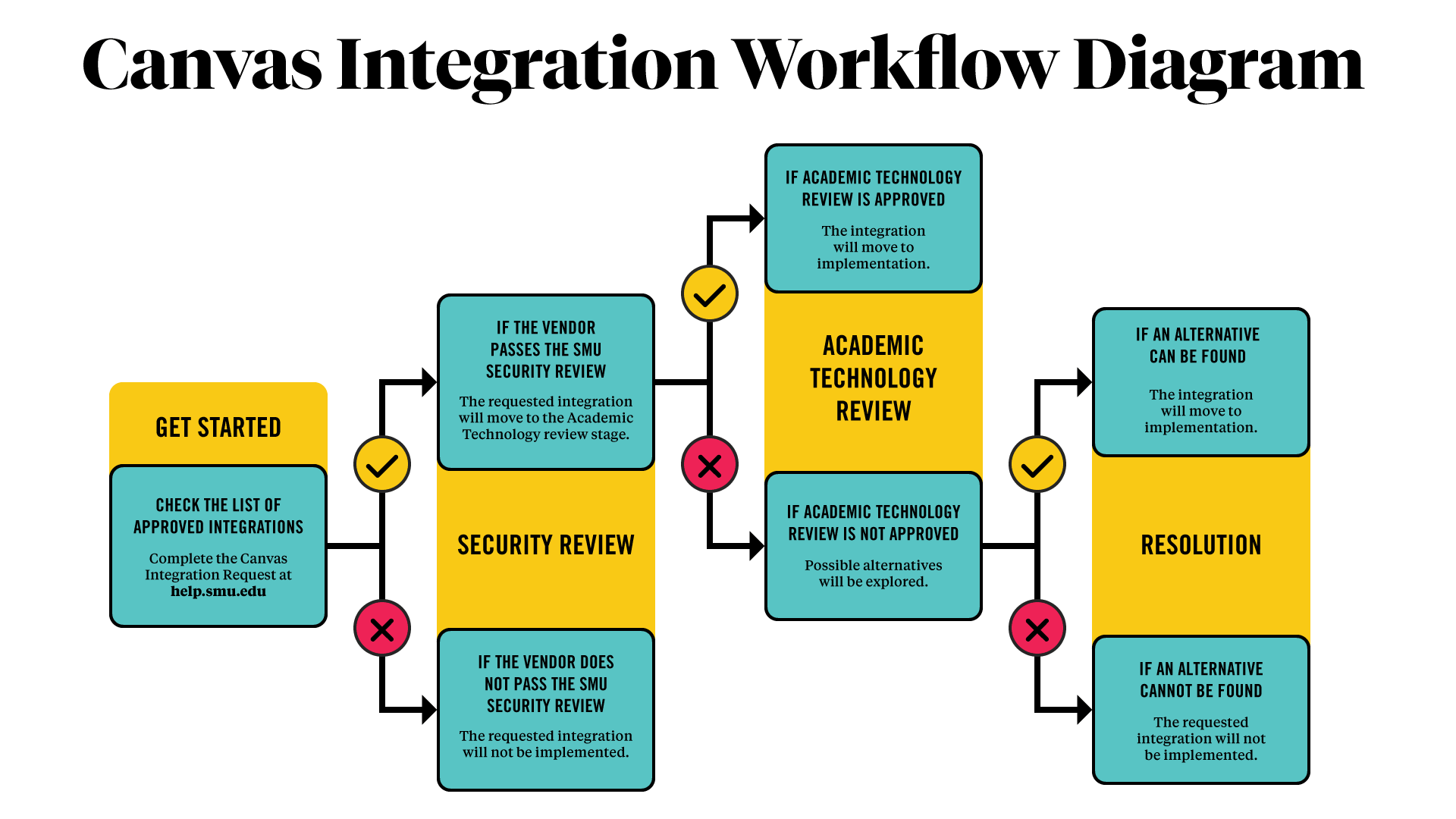
Diagram illustrating the approval process
- Work with your school's ATSD to make an initial review of the integration documentation from the Canvas Integration Request (collect necessary data, submit request)
- OIT's Academic Technology Operations team will begin the coordination of the process:
- Evaluate the applicability of each step of the process
- Conduct evaluation of specifics of technical integration requirements
- Conduct internal OIT security review
- Determine the decision to implement or identify alternatives
- Communicate decision to ATSD and requestor
How long can I expect this review to take?
The full process can take 2 to 4 weeks from the initial request*. Following the technical and security reviews, the installation will first take place in a testing environment to ensure the integration performs/behaves as expected without affecting other courses or integrated systems. This also allows additional departments time for a detailed evaluation if necessary. Following the full review process, the integration will be scheduled for deployment within the production environment.
Current Integration Availability
Below you will find the approved Canvas integrations by category. Remember, if you do not find the LMS integration you need on the list, please consult with your school's Academic Technology Service Director.
| Integration | Description | Support |
|---|---|---|
| Films on Demand | View, search and embed videos and custom content | Films on Demand Support |
| Panopto | Create, edit, and share videos | IT Help Desk |
| PlayPosit | Create assignments with video interaction | IT Help Desk |
| Vimeo | Upload, share, and view videos | Vimeo Support |
| YouTube | Search and embed publicly available YouTube videos | YouTube Support |
| YouTube Uploader | Record videos from webcam or upload them from desktop | YouTube Support |
| Integration | Description | Support |
|---|---|---|
| Copyleaks | Prevent plagiarism, provide personalized feedback |
IT Help Desk |
| Lockdown Browser (Respondus) | Secure quizzes and exams to help prevent cheating | Respondus Support |
| Respondus Monitor | Proctor quizzes and exams to help prevent cheating | Respondus Support |
| Integration | Description | Support |
|---|---|---|
| Access Pearson | Access interactive course-specific tools and resources |
Pearson Support |
| Box | Store and share cloud-based content | IT Help Desk |
| Canvas Commons | Find, import, and share resources from digital library of content | IT Help Desk |
| Cengage MindTap | Access interactive course-specific tools and resources | Cengage Support |
| Class Notebook | Create workspace, content library, collaboration for assignments | IT Help Desk |
| GitHub | Embed project summaries or code gists | IT Help Desk |
| Gradescope | Grade written exams, homework, auto-grade | IT Help Desk |
| Readings & Resources (Leganto) | SMU Library curated materials lists | IT Help Desk |
| Library Help (LibGuides) | Create and organize subject, course, or topic guides | IT Help Desk |
| LinkedIn Learning | Access interactive course-specific tools and resources | IT Help Desk |
| Macmillan | Access interactive course-specific tools and resources | Macmillan Support |
| McGraw-Hill | Access interactive course-specific tools and resources | McGraw Hill Support |
| MyBusinessCourse | Access interactive course-specific tools and resources | MyBusinessCourse Support |
| Perusall | Access interactive course-specific tools and resources | Perusall Support |
| Simple Syllabus | Quickly personalize and publish interactive class syllabi | IT Help Desk |
| Study.net | Access interactive course-specific tools and resources | Study.net support |
| WyliePlus | Access interactive course-specific tools and resources | WyliePlus Support |
| WWNorton - Inquizitive | Access interactive course-specific tools and resources | WWNorton Support |
| Vista Higher Learning | Access interactive course-specific tools and resources | VHL Central Support |
| Integration | Description | Support |
|---|---|---|
| PopeTech Accessibility | Check and resolve accessibility issues in a course | IT Help Desk |
| Canvas Accessibility Checker | Reviews content created in Canvas' Rich Content Editor | IT Help Desk |
| Integration | Description | Support |
|---|---|---|
| Dropout Detective (AspireEDU) | Identify students most at risk of dropping out or failing courses | IT Help Desk |
| Course Evaluations & Surveys (EvaluationKIT) | Conduct online course evaluations | IT Help Desk |
| New Analytics | Track participation and average course grades for submissions | IT Help Desk |
| Poll Everywhere | Collect live feedback during classes and presentations | IT Help Desk |
| Qwickly Attendance | Take attendance electronically for your course | IT Help Desk |