Quick Tip: LinkedIn Learning: LTI Tool
Video
LinkedIn Learning offers a Learning Technology Integration (LTI) tool to allow you to integrate LinkedIn Learning video content directly into your Canvas courses. You can embed entire courses or single videos into your pages, discussion posts, assignment instructions, and even create graded assignments that are graded once a student views the entire video/course.
When using the LinkedIn Learning LTI tool for the first time, you may be prompted to log into LinkedIn Learning. Google Chrome or Microsoft Edge are recommended browsers to use with this tool.
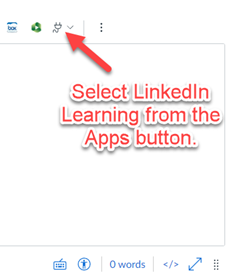
You can add any LinkedIn Learning videos, learning paths, or complete courses into your Canvas content. Anywhere you use the Rich Text Editor to work with your content, do the following:
Your LinkedIn Learning content will then be embedded in the page/discussion post/etc.
To have an assignment be graded when a student completes a LinkedIn Learning video/course/learning path, create a new assignment as you normally do until you reach the Submission Type option. Then:
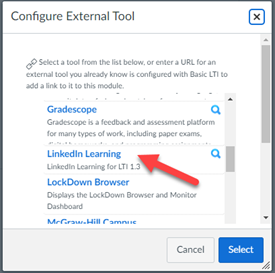 Select External Tool as the submission type.
Select External Tool as the submission type.Video
COVID-19 Information (Mustang Strong)
SMU's singular approach to integrating rigorous learning with hands-on experience will prepare you to achieve your educational goals and expand your world in ways you never imagined. Ours is a community of people forging their own paths. We'd like to help you shape yours.
Plan your visit