Canvas for CAPE Courses
Getting Started
Once you are enrolled in a course that uses Canvas, you will receive a notification from our student management system.
Log in with CAPE ID
When you created your account with SMU CAPE, a CAPE ID (formerly known as NetID) was created and e-mailed to you. Click the "Log in with CAPE ID" button above to login to Canvas.
If you need help finding your CAPE ID, please contact SMU CAPE and we will assist. You can send an e-mail to smuthink@smu.edu or call 214-768-2273.
Log in with your existing Canvas Account
If you have not transitioned your account to a CAPE ID, you can still access your courses using your existing Canvas login. Click the "Log in with Existing Account" button above to login to Canvas.
It is recommended that you transition your account as soon as possible. For instructions on how to transition your existing account to a CAPE ID, please visit our SMU CAPE ID information page to get started.
NOTE: If your instructor has not published their course you may not see any courses available, courses are usually published shortly before or on the first day of class.
If you experience any issues logging in or accessing your online courses, please contact SMU CAPE. You can send an email to smuthink@smu.edu or call us at 214-768-2273.
Access CAPE Canvas in the Canvas App
- Download the Canvas app for iOS or Android on your mobile device.
- Open the app and select the Find my school button.
- To search for SMU Continuing and Professional Education, type in “smulearnonline” as one long word, without the quotes.
- You’ll be directed to the SMU CAPE Canvas login page. Enter your credentials to log in and access Canvas.

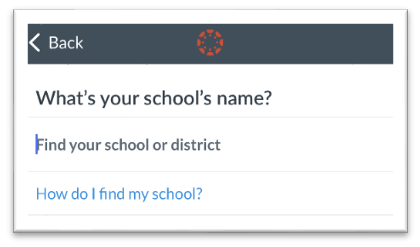

Student Support
How Do I Access 24/7 Help @ SMU
SMU has contracted Instructure, the company behind Canvas, to provide 24/7/365 Tier1 support for all SMU students, in fully online, hybrid, and residential student communities.
Students can access this 24/7/365 support through the help menu in the lower left corner of the SMU Canvas interface (global navigation). This Canvas support allows for uninterrupted tech support for all students when the on campus Help Desk is closed.
There are two choices for reaching 24/7/365 support, phone or chat.
(The chat option will provide you with the option to have your completed chat session emailed to you in digest form for future reference.)

Documentation and Training
Canvas Guides for Students:
Video Tutorials
- Instructure.com: Canvas Video Tutorials
Canvas Guides for Instructors:
1:1 Training for Instructors
Click the button below to schedule a 1:1 Canvas training session.
Also available:
Online Training and Tutorials for Instructors
- Canvas Video Tutorials from Instructure
- Learn Canvas 2019 with Oliver Schinkten
- Canvas: Tips, Tricks, & Techniques with Oliver Schinkten
- Learning to Teach Online with Oliver Schinkten
- Elearning Essentials: Instructional Design with Samantha Calamari
How Do I Access 24/7 Help @ SMU
SMU has contracted Instructure, the company behind Canvas, to provide 24/7/365 Tier1 support for all SMU faculty, staff, and students for use by fully online, hybrid, and residential student communities.
Instructors can access this 24/7/365 support through the help menu in the lower left corner of the SMU Canvas interface. This Canvas support allows for uninterrupted tech support for all, when the on campus Help Desk is closed.
There are two choices for reaching 24/7/365 support, phone or chat. (The chat option will provide you with the option to have your completed chat session emailed to you in digest form for future reference.)